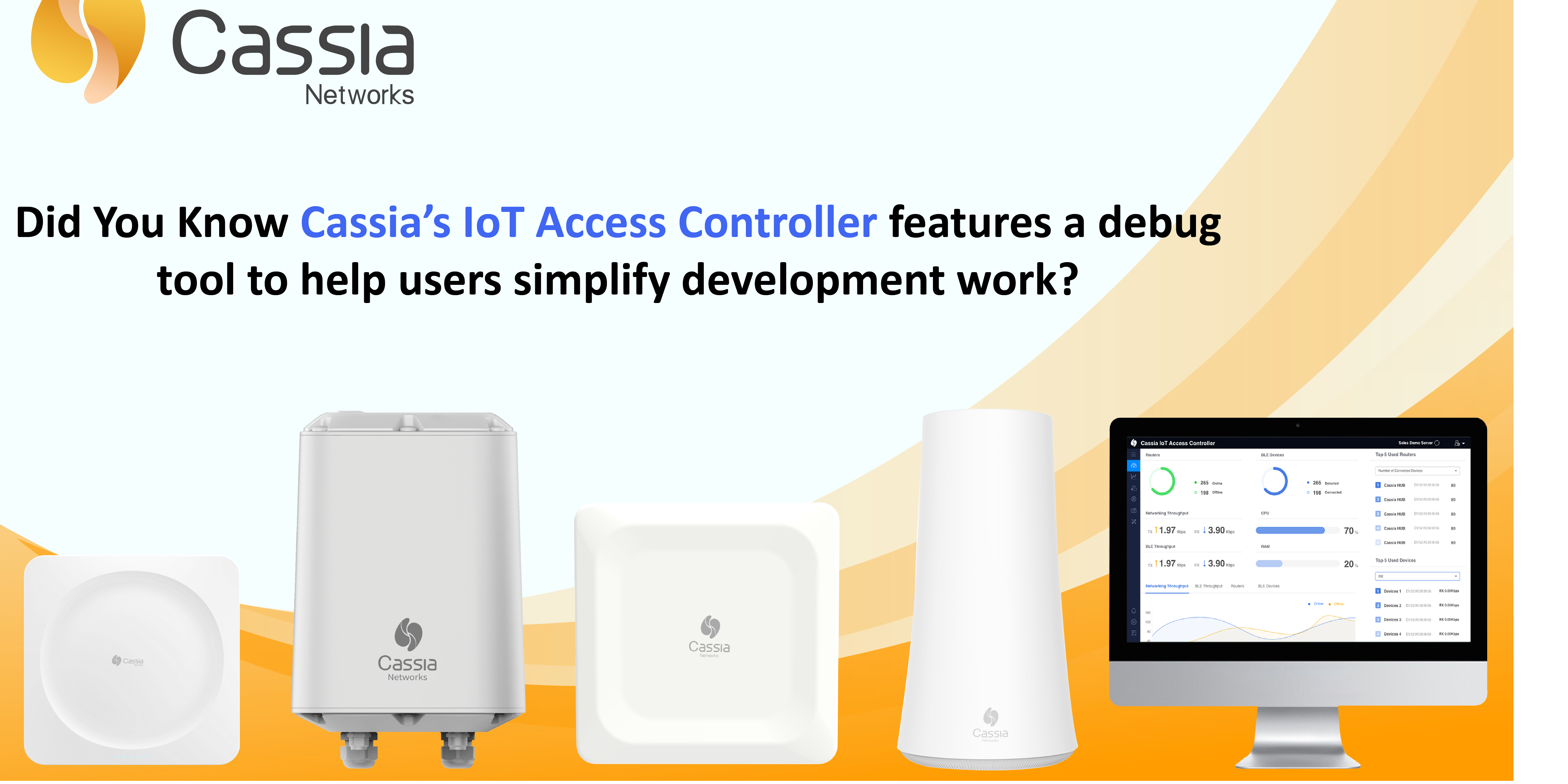The Bluetooth Debug Tool featured on Cassia’s IoT Access Controller (AC) is designed to simplify development work by providing device scan, connect, pair, as well as notification/indication tools to help users understand how BLE devices interact with the Cassia Bluetooth Gateway.
Currently, all Cassia Bluetooth Gateway models support the debug tool. The tool utilizes the Cassia RESTful API which is gateway-agnostic. For more information about the Cassia RESTful API, please click the link here https://github.com/CassiaNetworks/CassiaSDKGuide/wiki.
By using the Bluetooth Debug Tool during development, users can see how the Cassia RESTful API is used and how the Cassia Bluetooth Gateway interacts with devices. This tool also provides a way to explore the GATT (General Attribute Profile) services and characteristics of BLE devices so end-users can understand where to read and write data. Not only does this accelerate the development time, but this helps end-users get their products to market faster and more efficiently.
Where is the debug tool located in the AC?
Users can easily find the Debug Tool on the AC by following these steps:
Step 1: Click on the Gateways tab on the left
Step 2: Click on a gateway row
Step 3: Click on the Tools tab found in the side window and expand the Bluetooth debug tool section.
Please see the screenshot below.
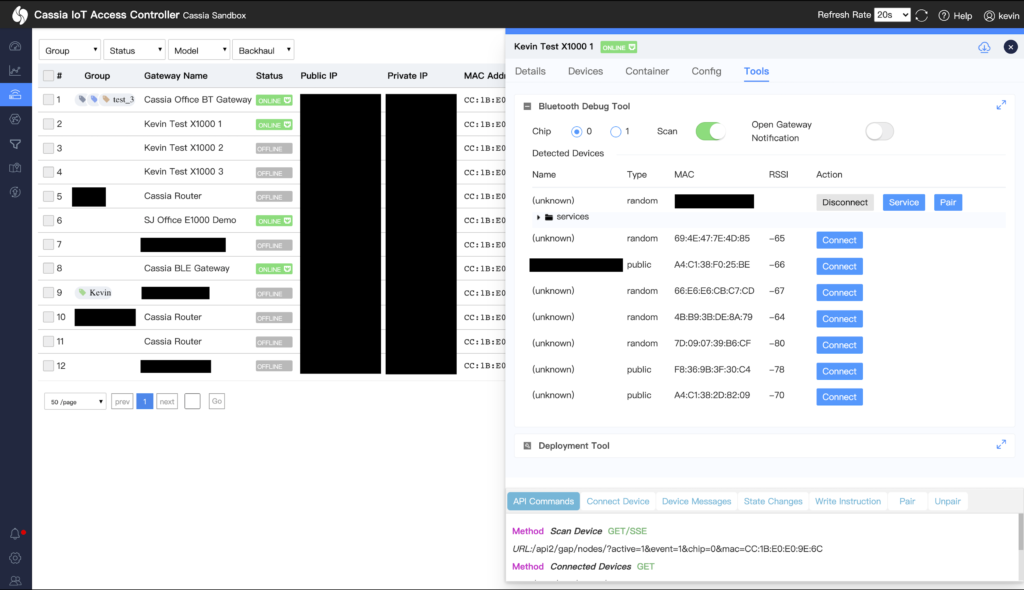
With Cassia’s Debug Tool, end-users can simplify development work and have a greater understanding of how BLE devices interact with Cassia’s gateways.
Interested in learning more or need help finding this feature? Contact our support team at support@cassianetworks.com.
Cassia is currently working on version 2 of our Debug Tool which will include improved features and upgrades for greater ease of use. Stay tuned for more details!