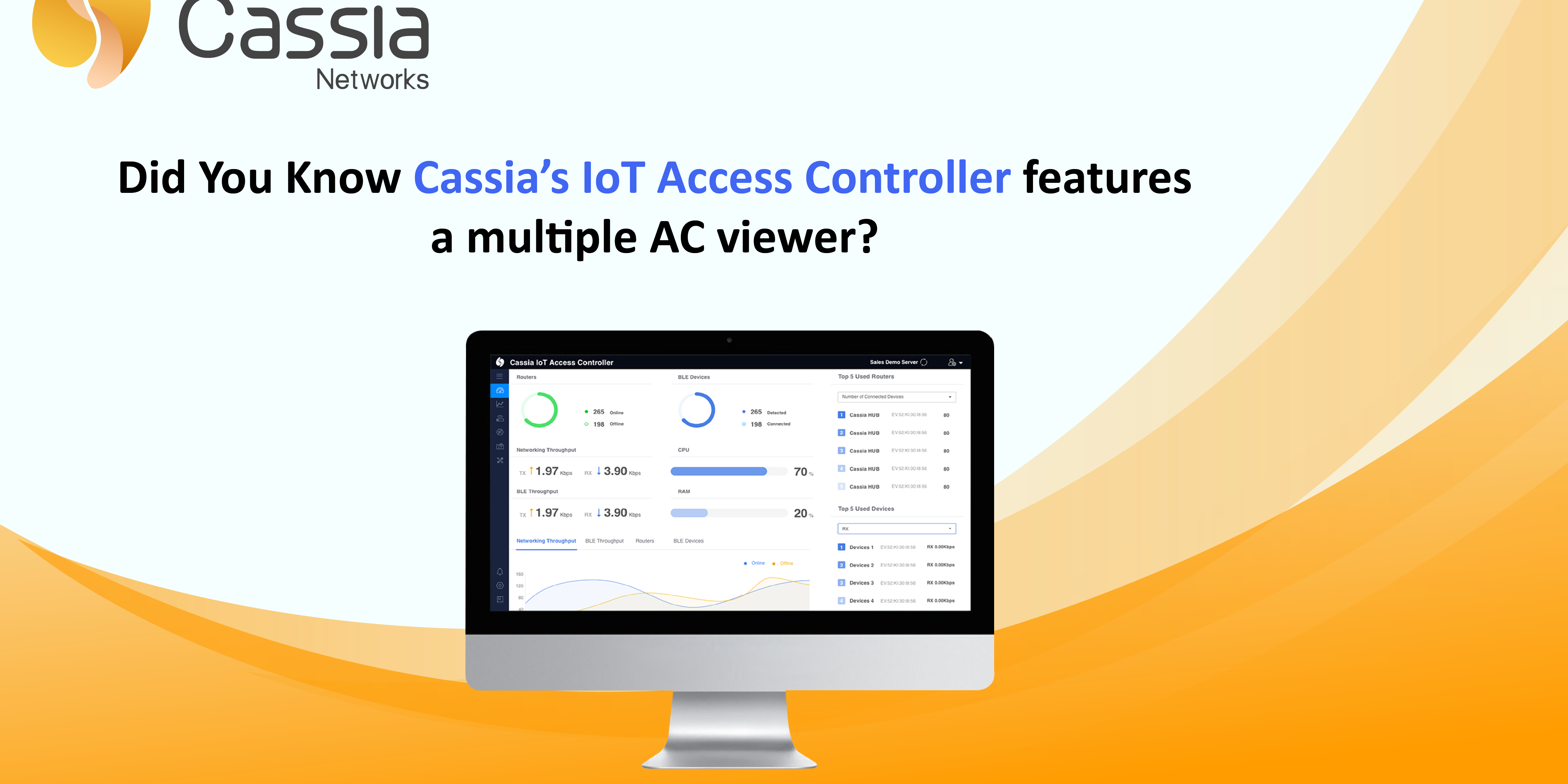Cassia’s IoT Access Controller (AC) comes equipped with a simple, yet powerful feature to provide end-users with a single console view for multiple AC servers.
This feature is uniquely designed to allow a Cassia AC server administrator to manage multiple AC servers for different end customers and/or different projects.
The multiple AC viewer provides a central place to monitor a variety of settings such as AC online/offline status, AC resource consumption (CPU/Memory/Storage/Cellular), online/offline gateways, and connected/detected devices for all ACs.
To add a new AC to the monitoring list, end-users must provide the AC Address, Developer Key & Secret (in AC setting page) of the AC as seen in the screenshot below.
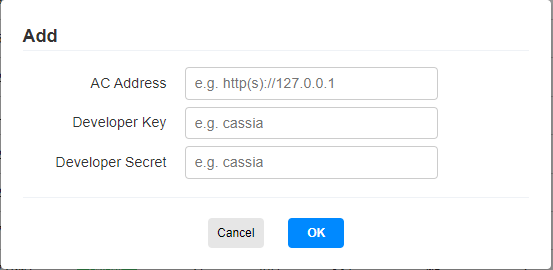
Users can easily find this feature in the AC by following the steps below:
Step 1: Click on the Maintenance tab on the left
Step 2: Select “Multiple AC Viewer” from the list
See example screenshots below.
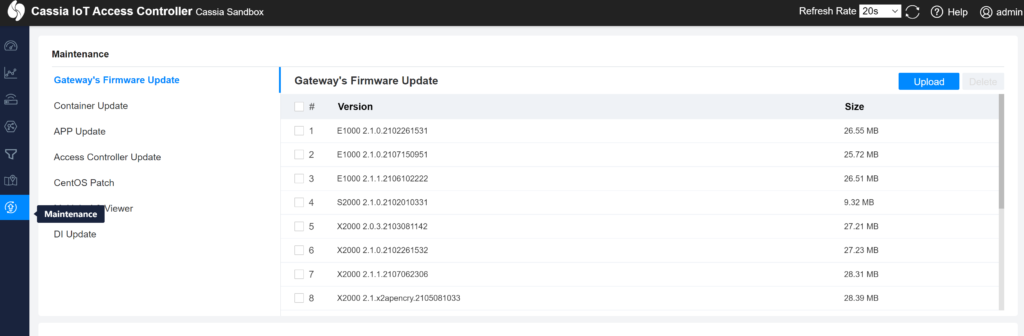
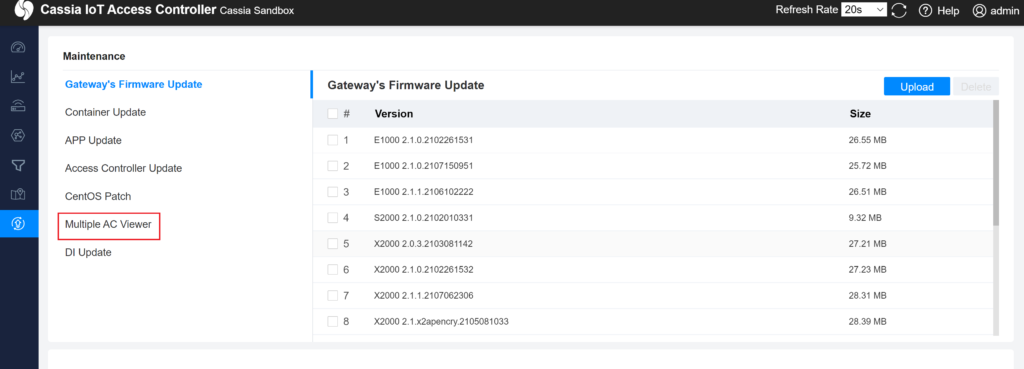
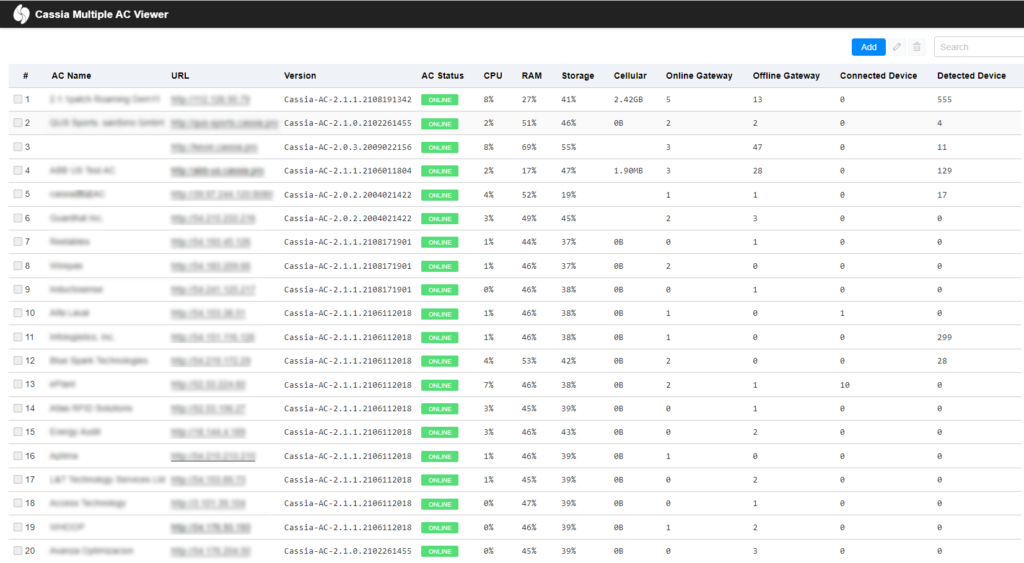
With Cassia’s multiple AC viewer, end-users can benefit from a more convenient way to view AC settings in one centralized location.
Interested in learning more or need help finding this feature? Contact our support team at support@cassianetworks.com.
Stay tuned for more tips and tricks from the team at Cassia Networks!