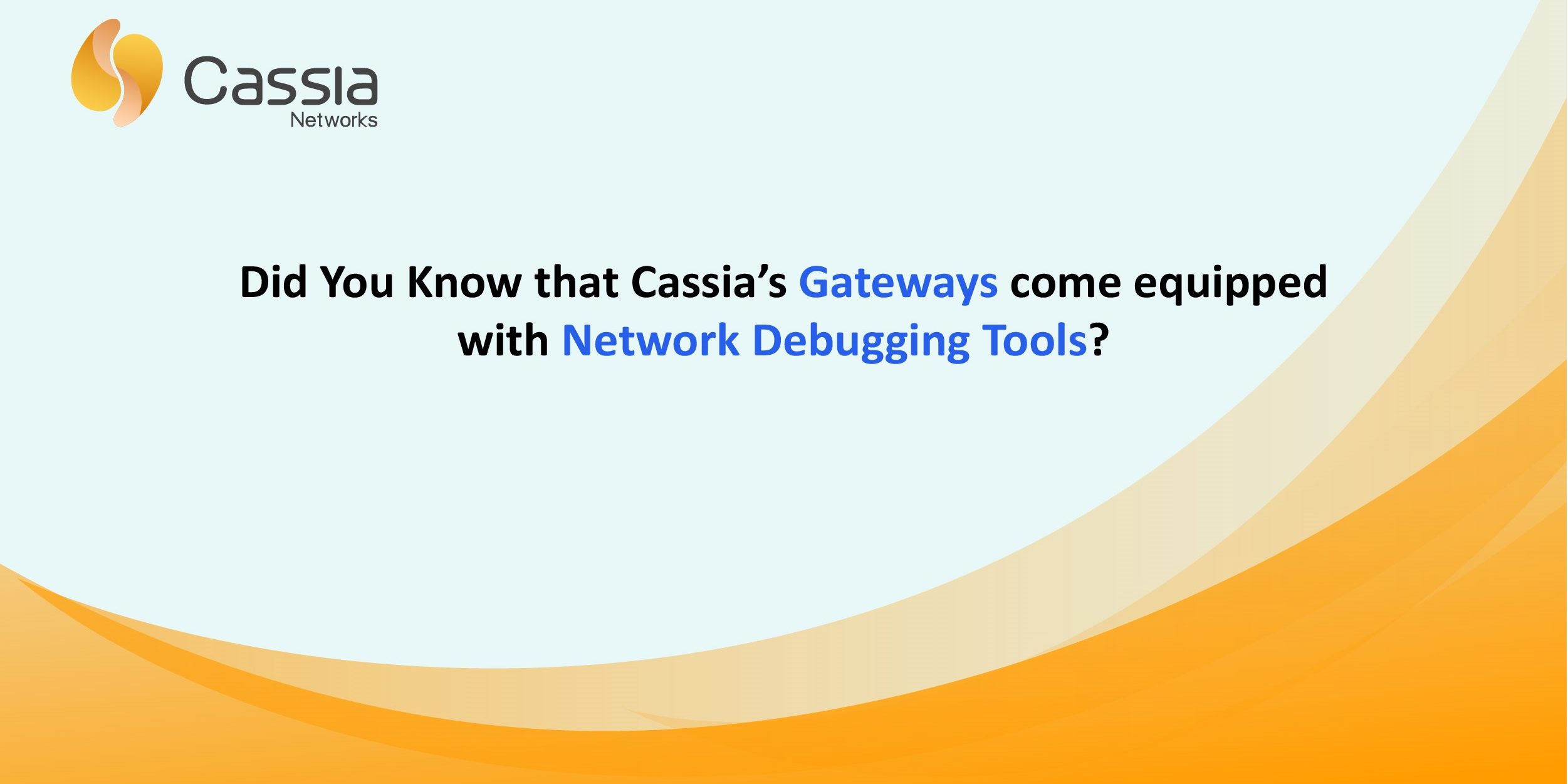Network troubleshooting tools are a necessity for every network administrator. To help troubleshoot some common network issues, Cassia Networks now offers network debugging tools located in the local gateway webpage for smarter network troubleshooting. Currently, all Cassia BLE gateways support this feature.
The gateway network debugging tools are designed to help the end-user troubleshoot common network issues, especially issues involving the gateway-AC communication. What’s more, the end-user can easily troubleshoot network issues relating to ports, network speed, network performance and more.
To access this feature, please follow the steps below:
- The network debugging tools can be found on the local gateway webpage ‘Other’ tab seen in Figure 1 below
- Scroll down to the ‘Debug Tools’ section seen in Figure 2 below
- By default, the Ping option is selected. You will be prompted with the following options: Ping, Traceroute, TCPdump, NetCat, SpeedTest, Deployment, Throughput.
- The Deployment and Throughput tools will take you to another page with a full UI tool. The Deployment tool lets the end-user test the gateway and device deployment environment seen in Figure 3 below. The Throughput tool is designed to measure the throughput of BLE data from the devices as seen in Figure 4 below.
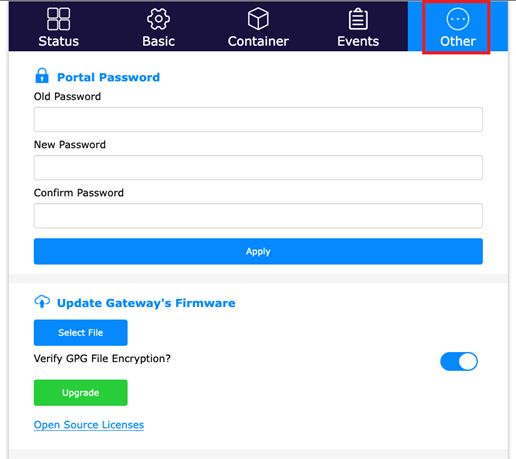
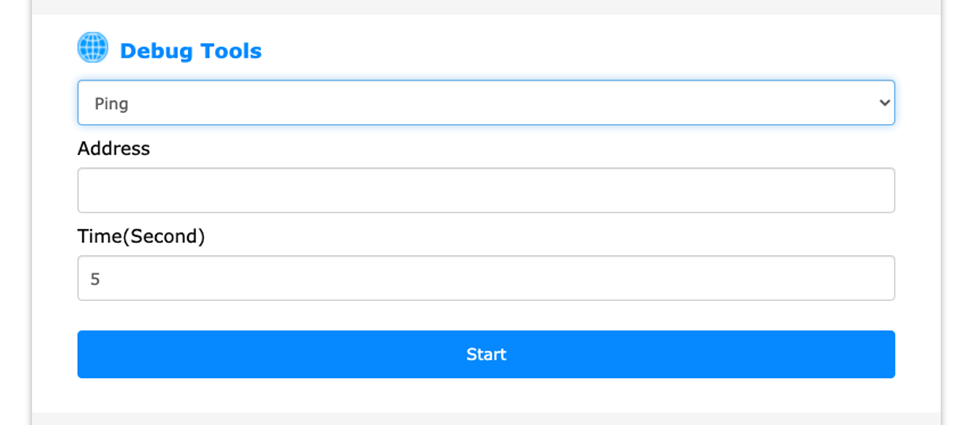
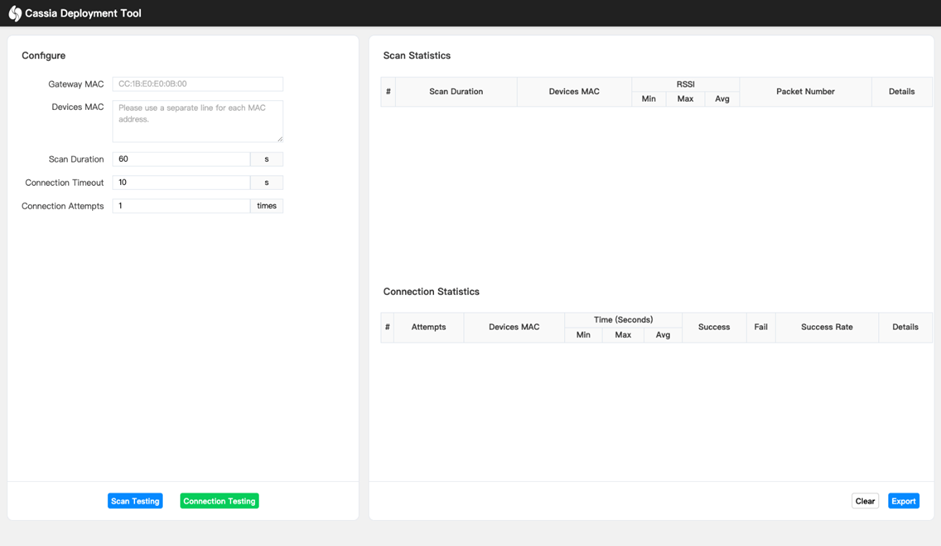
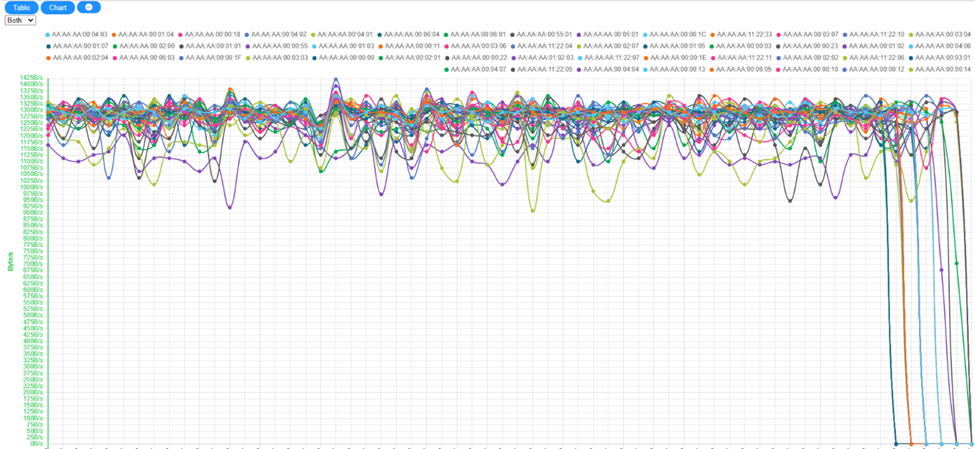
Interested in learning more or need help finding this feature? Contact our support team at support@cassianetworks.com.
Stay tuned for more tips and tricks from the team at Cassia Networks!